Discover how to self-host n8n, the powerful workflow automation tool, using Docker for full control over your data and integrations. This comprehensive guide walks you through the process, from installing Docker to configuring n8n for development or production environments. Whether you’re a seasoned developer or a tech enthusiast, learn to set up n8n efficiently with Docker, ensuring scalability, security, and persistence. Perfect for those looking to harness automation while maintaining privacy on their own infrastructure.
Key Points
- Self-hosting n8n on Docker is feasible with proper setup, but requires technical expertise.
- It seems likely that following official guides ensures a secure and stable installation.
- Research suggests using Docker Compose for production to manage updates and persistence easily.
Installation Overview
To self-host n8n, a workflow automation tool, on Docker, start by installing Docker on your system. Pull the official n8n image, create a volume for data, and run the container with basic configurations. For production, use Docker Compose for easier management.
Step-by-Step Guide
- Install Docker: Download from Docker’s website for Windows/macOS, or use commands for Linux like Ubuntu (details below).
- Pull n8n Image: Use docker pull docker.n8n.io/n8nio/n8n for the latest version.
- Run Container: Start with docker run -it –rm –name n8n -p 5678:5678 -v n8n_data:/home/node/.n8n docker.n8n.io/n8nio/n8n, accessing at http://localhost:5678.
- Secure with Auth: Optionally, add basic auth with environment variables like N8N_BASIC_AUTH_ACTIVE=true.
- Use Docker Compose: For production, set up a docker-compose.yml file for persistent and scalable setups.
Considerations
- Ensure you have server management skills, as mistakes can lead to data loss or security issues.
- Consider n8n Cloud (n8n Cloud) if you’re not experienced with self-hosting.
Comprehensive Guide to Self-Hosting n8n on Docker
This guide provides an in-depth exploration of self-hosting n8n, a workflow automation platform, using Docker. It is designed for users seeking to manage their automation workflows on their own infrastructure, offering flexibility and control. The process involves several steps, from installation to configuration, with considerations for both development and production environments. Given the technical nature, it is recommended for users with experience in server management, though detailed instructions are provided for clarity.
Background and Context
n8n is an open-source workflow automation tool that enables integration of various services, APIs, and data across platforms. Docker, on the other hand, is a containerization platform that simplifies the deployment and management of applications. Self-hosting n8n on Docker allows users to run the application locally or on a server, ensuring data privacy and customization. However, the official documentation warns that self-hosting requires expertise in servers, containers, resource management, security, and n8n configuration, with potential risks like data loss, security issues, and downtime if not managed properly. For those less experienced, n8n Cloud (n8n Cloud) is recommended as a managed solution.
Installation Prerequisites
Before proceeding, ensure Docker is installed on your system. The installation process varies by operating system:
- For Linux (e.g., Ubuntu):
- Update the package index: sudo apt-get update
- Install prerequisites: sudo apt-get install ca-certificates curl gnupg lsb-release
- Add Docker’s official GPG key: curl -fsSL https://download.docker.com/linux/ubuntu/gpg | sudo gpg –dearmor -o /usr/share/keyrings/docker-archive-keyring.gpg
- Set up the stable repository: echo “deb [arch=$(dpkg –print-architecture) signed-by=/usr/share/keyrings/docker-archive-keyring.gpg] https://download.docker.com/linux/ubuntu $(lsb_release -cs) stable” | sudo tee /etc/apt/sources.list.d/docker.list > /dev/null
- Update the package index again: sudo apt-get update
- Install Docker: sudo apt-get install docker-ce docker-ce-cli containerd.io
- Verify installation with docker –version.
- For Windows/macOS:
- Download and install Docker Desktop from Docker’s website.
- Verify installation with docker –version.
Docker Desktop is available for Mac and Windows, while Linux users must install Docker Engine and Docker Compose individually for their distribution, with detailed instructions at Docker Engine Install and Docker Compose Install.
Pulling the Official n8n Docker Image
n8n releases new minor versions most weeks, with the latest version recommended for production use and the “next” tag (e.g., 1.91.1 as of recent updates) treated as a beta, potentially unstable. To pull the official image, use:
- docker pull docker.n8n.io/n8nio/n8n for the latest stable version.
- For specific versions, e.g., docker pull docker.n8n.io/n8nio/n8n:1.90.2.
- For the beta version, docker pull docker.n8n.io/n8nio/n8n:next, noting to report issues at n8n Community Forum.
The official image is hosted at docker.n8n.io/n8nio/n8n, confirmed by Docker Hub and the official documentation at n8n Docker Docs. Avoid third-party images like crazy-max/docker-n8n unless explicitly needed, as the official image ensures compatibility and support.
Creating a Docker Volume for Data Persistence
To ensure data like workflows, credentials, and past executions persist across container restarts, create a Docker volume:
- Command: docker volume create n8n_data.
- This volume will be mounted to /home/node/.n8n in the container, preserving data even if the container is stopped or updated.
Running the n8n Container
For a basic setup, run the container with:
- Command: docker run -it –rm –name n8n -p 5678:5678 -v n8n_data:/home/node/.n8n docker.n8n.io/n8nio/n8n.
- This exposes n8n on port 5678, accessible at http://localhost:5678 for local setups.
For enhanced security, especially in production, configure basic authentication:
- Add environment variables: -e N8N_BASIC_AUTH_ACTIVE=true -e N8N_BASIC_AUTH_USER=admin -e N8N_BASIC_AUTH_PASSWORD=securepassword.
- Updated command: docker run -it –rm –name n8n -p 5678:5678 -e N8N_BASIC_AUTH_ACTIVE=true -e N8N_BASIC_AUTH_USER=admin -e N8N_BASIC_AUTH_PASSWORD=securepassword -v n8n_data:/home/node/.n8n docker.n8n.io/n8nio/n8n.
By default, n8n uses SQLite for data storage, suitable for smaller setups. For larger scales, consider PostgreSQL, configured with environment variables like DB_TYPE=postgresdb, DB_POSTGRESDB_DATABASE=, etc., as detailed in n8n Docker Docs.
Using Docker Compose for Production
For production environments, Docker Compose is recommended for easier management, scalability, and updates. Create a docker-compose.yml file with the following configuration:
version: '3.8'
services:
n8n:
image: docker.n8n.io/n8nio/n8n:latest
container_name: n8n
restart: always
ports:
- "5678:5678"
environment:
- N8N_BASIC_AUTH_ACTIVE=true
- N8N_BASIC_AUTH_USER=admin
- N8N_BASIC_AUTH_PASSWORD=securepassword
- N8N_HOST=0.0.0.0
volumes:
- ./data:/home/node/.n8n
- Run with: docker-compose up -d.
- Check logs with: docker-compose logs -f.
- To update, pull the latest image with docker-compose pull then docker-compose up -d.
Docker Compose configurations for various setups are available at n8n Hosting GitHub, offering examples for different architectures.
Additional Configurations
- Timezone Setting: Set the timezone with environment variables, e.g., -e GENERIC_TIMEZONE=”Europe/Berlin” -e TZ=”Europe/Berlin”, ensuring consistency across operations.
- Tunnel for Local Development: For local development, use the –tunnel flag, e.g., docker run -it –rm –name n8n -p 5678:5678 -v n8n_data:/home/node/.n8n docker.n8n.io/n8nio/n8n start –tunnel, though this is not safe for production. The tunnel service leverages Localtunnel for exposing local instances to the web, useful for webhooks.
- Production Security: For online hosting, consider a reverse proxy like Nginx or Caddy for HTTPS, as suggested in Self-hosting n8n on Ubuntu. Configure firewalls, limiting open ports to SSH (22), HTTP (80), and HTTPS (443), using tools like UFW.
Management and Updates
To update n8n, pull the new image:
- docker pull docker.n8n.io/n8n for the latest, or specify a version like docker pull docker.n8n.io/n8nio/n8n:1.81.0.
- For Docker Compose, use docker compose pull followed by docker compose up -d.
- Stop and remove old containers with docker stop <ID> and docker rm <ID> if needed, found via docker ps -a.
Comparative Analysis of Setup Methods
The following table summarizes the setup methods discussed, highlighting their use cases and complexity:
| Method | Use Case | Complexity | Persistence | Scalability |
|---|---|---|---|---|
| Docker Run | Quick start, development | Low | Yes (volume) | Limited |
| Docker Compose | Production, managed setups | Medium | Yes (volume) | High |
| With PostgreSQL | Large scale, performance | High | Yes (DB) | High |
| With Tunnel | Local development, webhooks | Medium | Yes (volume) | Limited |
This table aids in choosing the appropriate method based on needs, with Docker Compose being the recommended approach for production due to its manageability.
Community and Further Resources
For additional support, the n8n community offers forums at n8n Community, where users can report issues, especially for beta versions. Tutorials like How to Host n8n with Docker provide practical insights, emphasizing Docker’s benefits like consistency, isolation, and scalability.
Conclusion
Self-hosting n8n on Docker is a viable option for users seeking control over their automation workflows, provided they have the necessary technical skills. The process involves installing Docker, pulling the official image, and running the container with appropriate configurations, potentially using Docker Compose for production. Security measures, such as basic auth and HTTPS, are crucial, especially for online setups. For those less experienced, n8n Cloud offers a managed alternative, ensuring ease and reliability.
Key Citations
- n8n Docker Installation Guide
- How to Selfhost n8n in Cloud/Locally with Docker
- n8n Hosting Documentation
- Docker Engine Install
- Docker Compose Install
- n8n Community Forum
- Docker Hub n8n Image
- n8n Hosting GitHub
- Localtunnel GitHub
- Self-hosting n8n on Ubuntu Server
- How to Host n8n with Docker Osher Digital
- n8n Cloud Managed Solution
If you’d rather skip the technical hassle, n8nhost.io is the smartest way to get started with n8n. Our fully managed platform saves you time and effort by taking care of everything — from secure hosting and automatic updates to backups and expert support. You can be up and running in just 7 days, with no credit card required to begin. Start for free, explore the full power of automation, and see why n8nhost.io is the best choice for professionals and teams who want reliability, simplicity, and speed.
👉 Join now and experience automation—without the headaches.